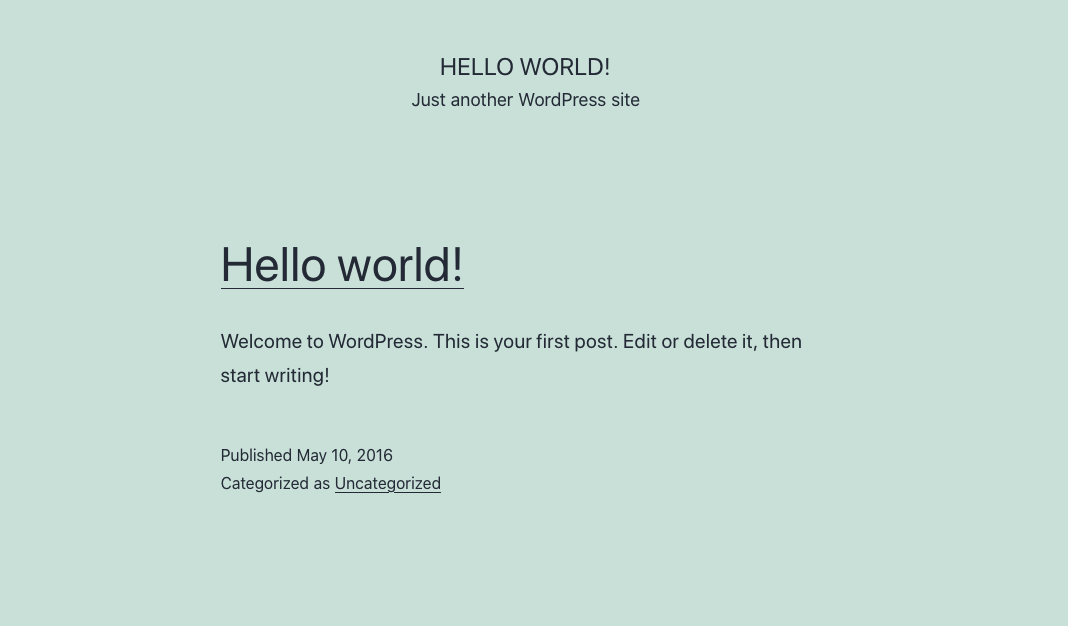To install CMS via installation script select the Free Shared Hosting service in your personal cabinet (https://my.llhost-inc.eu/clientarea.php) and click on "ISP Manager" which will take you to your domain control panel:
Personal profile > Services > Select "Free Shared Hosting" service > "ISP Manager" button.
Select "WWW-domains" in the WWW section of the domain control panel and then click on the "Install CMS" button at the top:
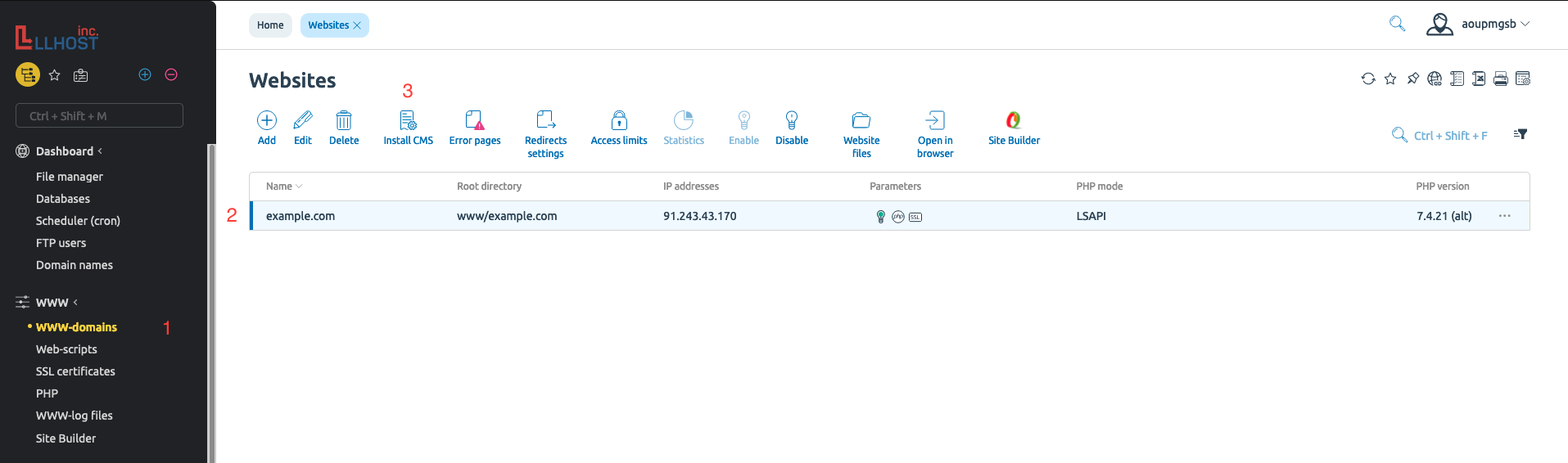
You will be greeted with a window with CMS options that you can install at your discretion: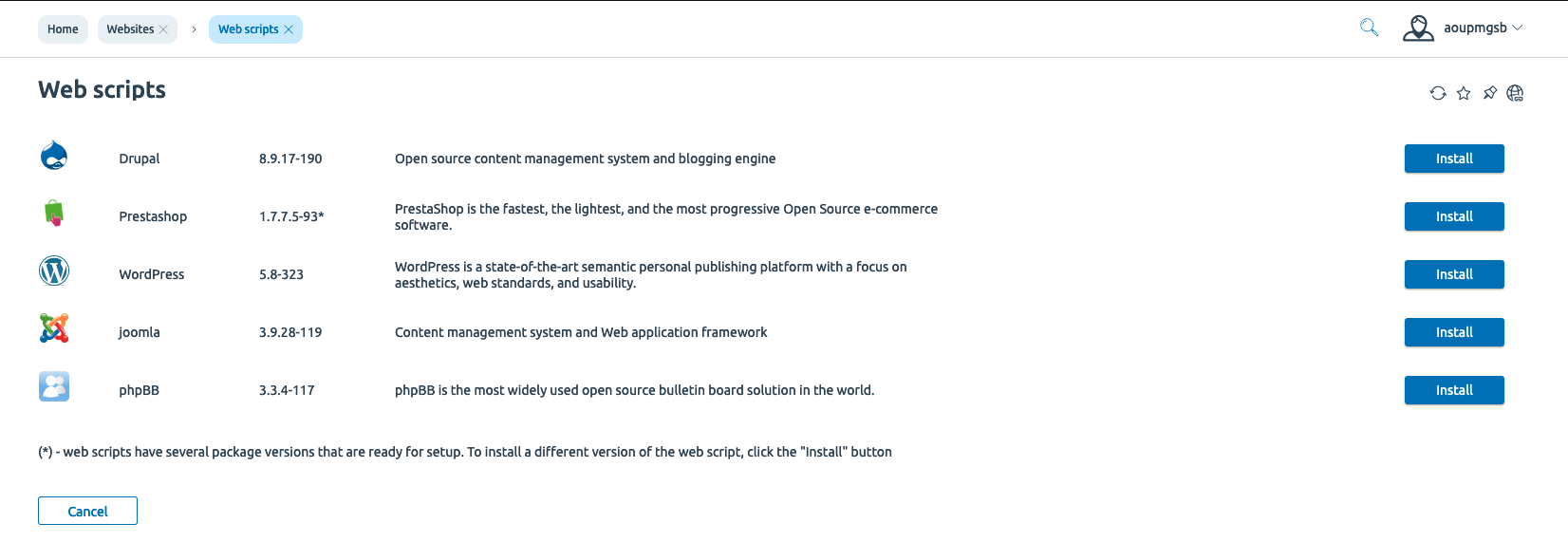
The example will look at CMS Wordpress. Press on button "Install" and follow the installation steps. Here you need to enter your domain name:
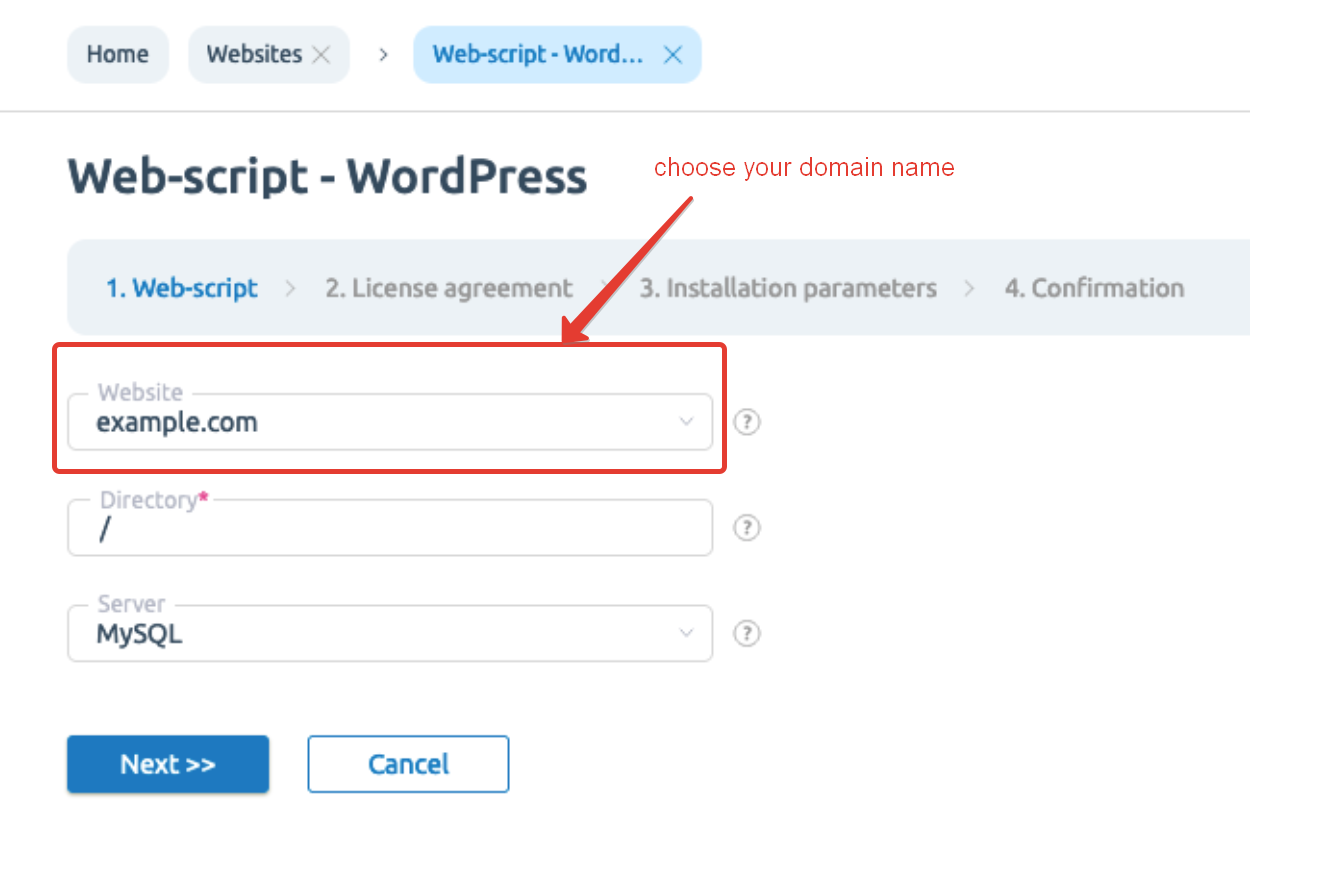
Press button "Next" and agree with a Wordpress license agreement. Next you need to configure the database for WP and create a WP user with administrator privileges:
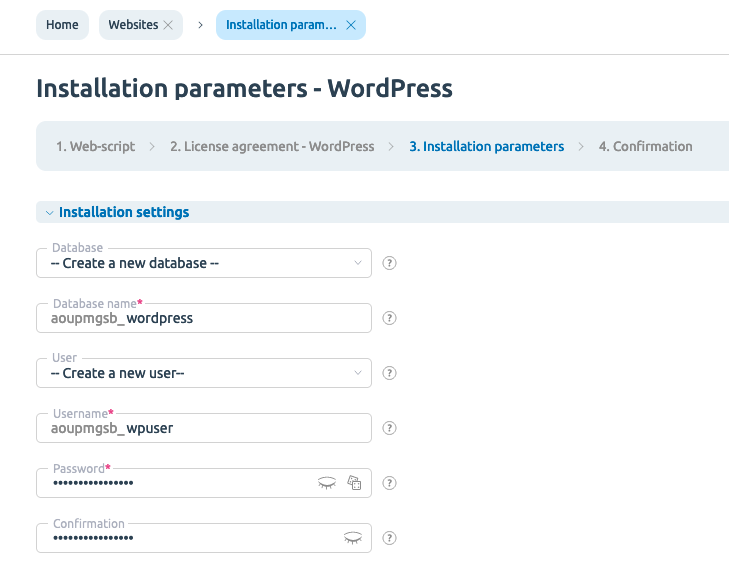

Once configured, click on the "Next" button and then you will need to confirm the installation of the CMS.
Installation lasts about 1 minute, after its completion you will have access to your site with the CMS installed: