Ordering at LLHOST INC. is done in Client Area. You can start an order on the site of LLHOST INC. but it must be completed in Client Area after registering an account.
To place an order you need:
-
(Optional) On our website:
-
Select a product category

-
Select a product and press “Configure”
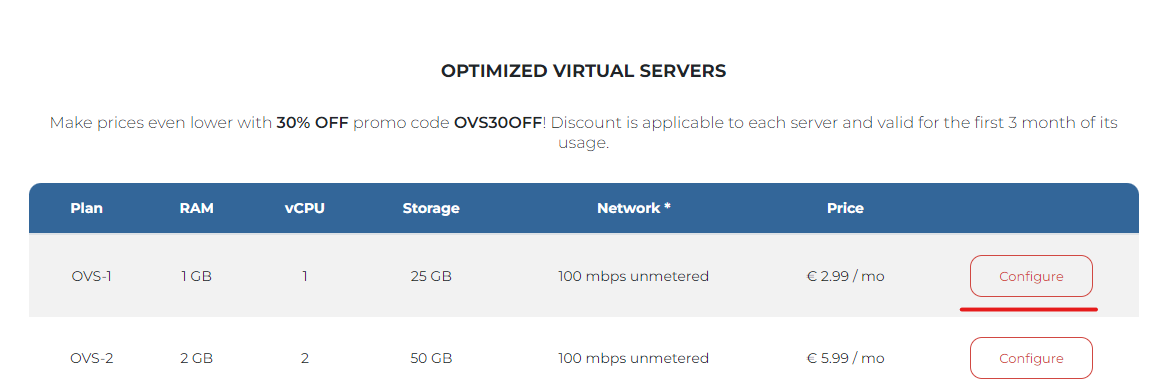
-
Configure your product
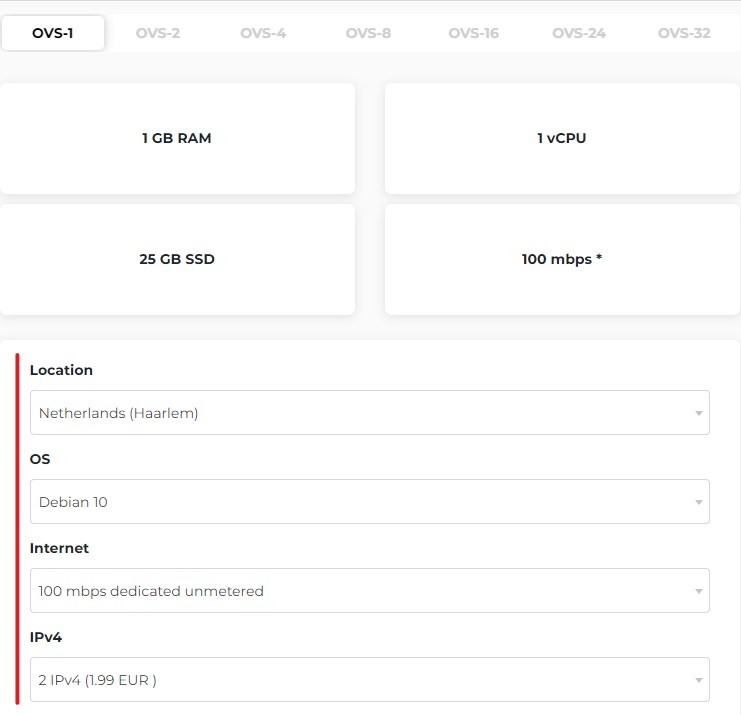
-
Choose billing period
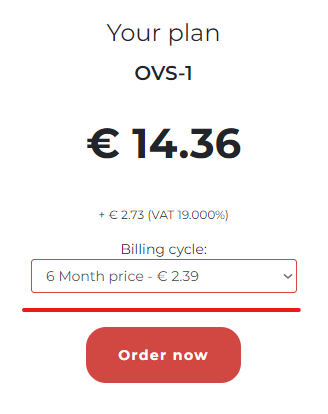
-
Validate promo code (if it’s available)
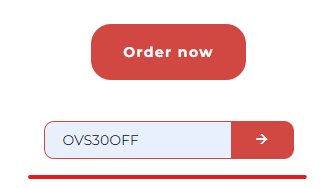
-
Press “Order now”
-
-
If you started an order on the site, you will be redirected to Client Area at my.llhost-inc.eu. If you want to place an order from Client Area, you can do so by selecting from the home page: Services > Order New Service > Categories > Product > Order now
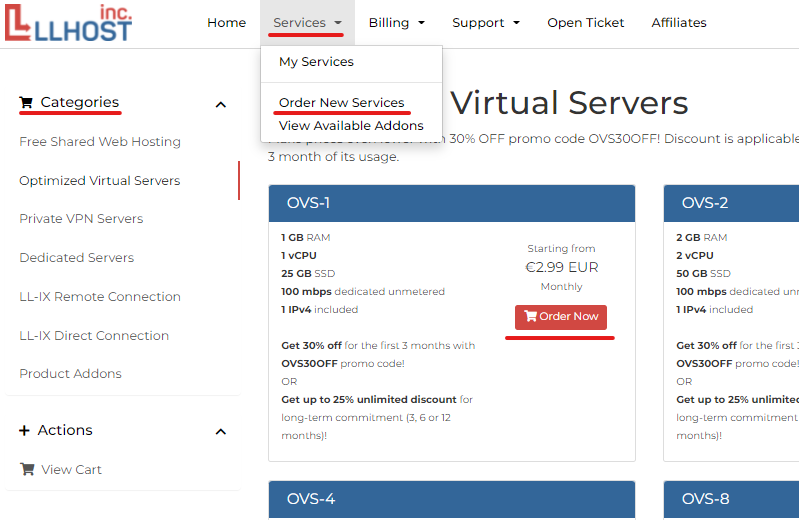
Then in Client Area you will be able to:
-
Change/set server settings or set server name in the "Hostname" field (if you leave the field blank, the name will be generated automatically)
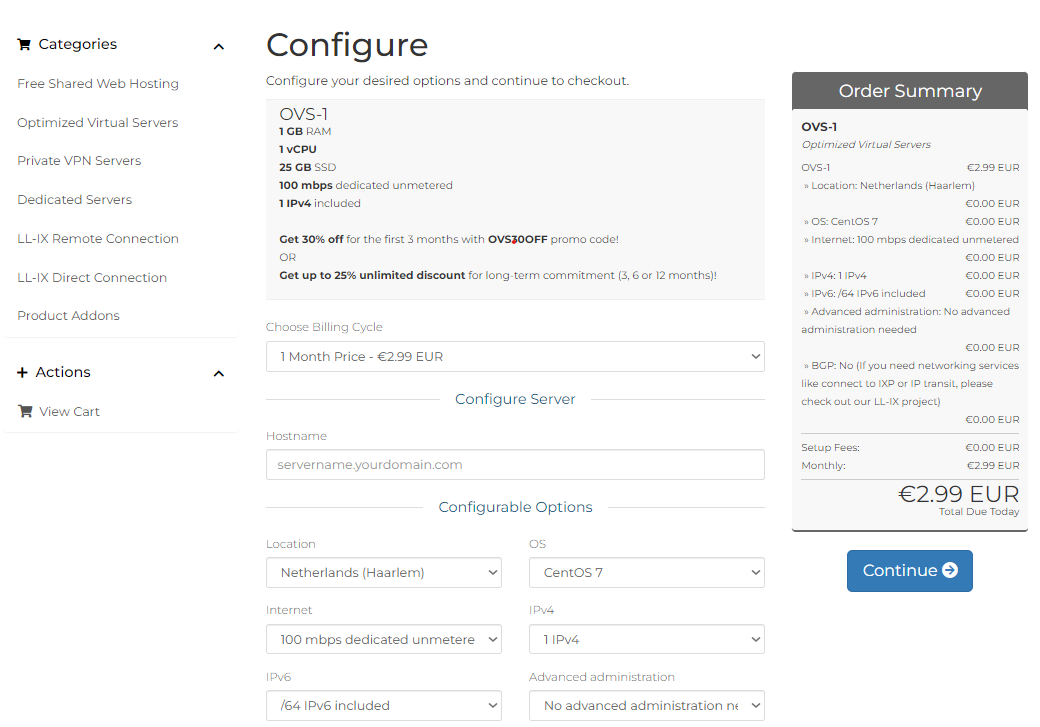
-
Add product to Cart by pressing “Continue”
-
Recheck promo code validation or set a new promo code
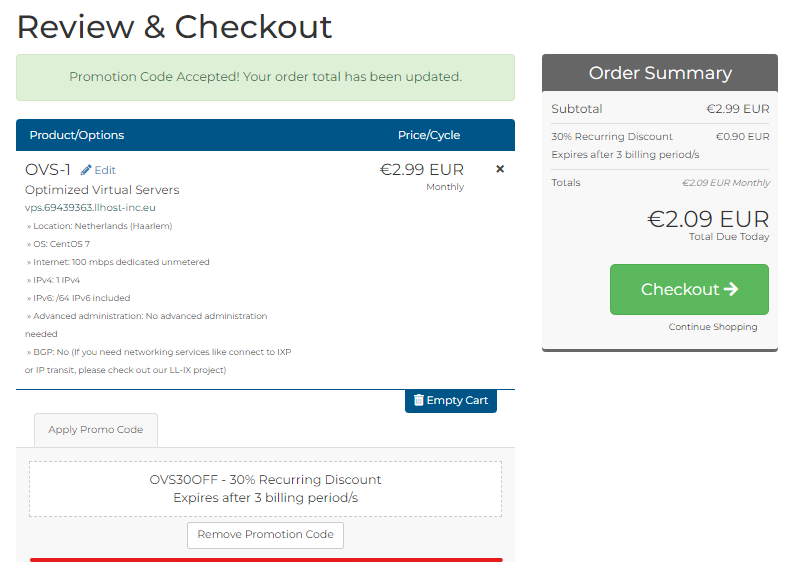
-
Add more products to your Cart by clicking "Continue Shopping" - you will again be prompted to select a Category and Product and then configure it and add it to your Cart
-
Complete the order by pressing the "Checkout" button
-
-
(Optional) If you put together a shopping cart without logging into your account or are an unregistered user, you will be prompted to register in Client Area or log in to your account.
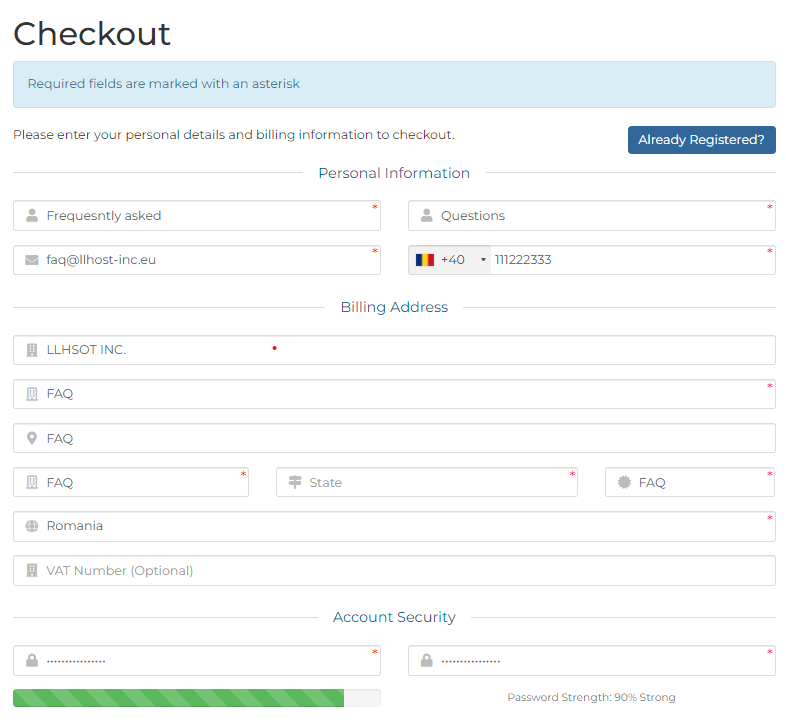
-
Enter data for registration in the appropriate fields
-
Choose your preferred payment method (you can change this choice for any bill, depending on how you want to pay at that moment), confirm your acceptance of the Terms of Service and click “Complete Order”
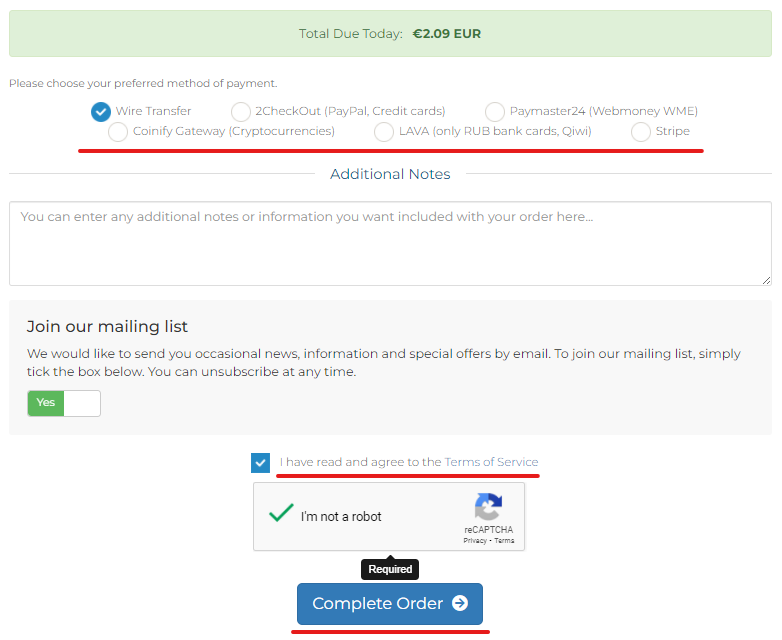
-
-
(Optional) If you have not verified your phone number before, you will be prompted to verify your phone by SMS. If you have any problems, please follow this link for instructions: How to verify a phone number?
-
(Optional) If you have not verified your email before, you will be prompted to verify your email with a verification link.
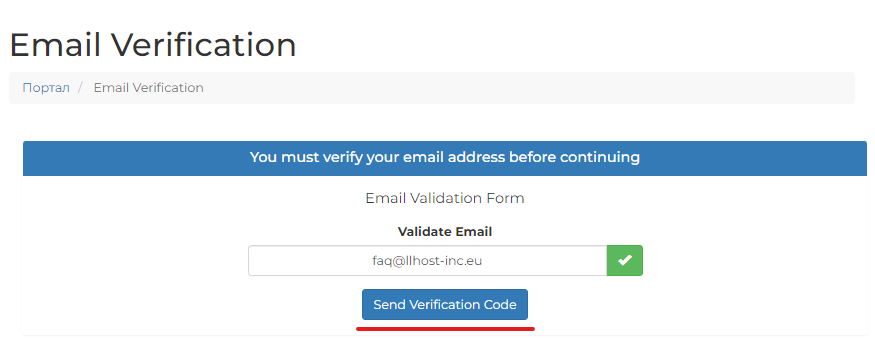
-
After that you will be redirected to the invoice page, where you can:
-
Choose a payment method and pay the invoice
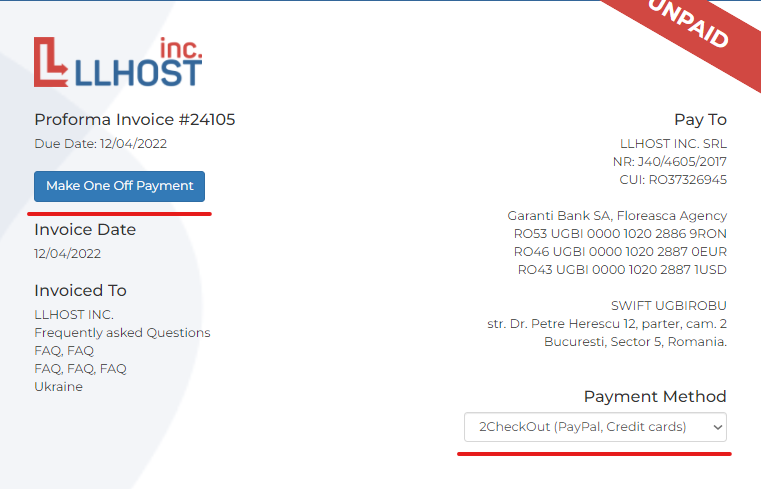
-
Or go back to the main page of Client Area
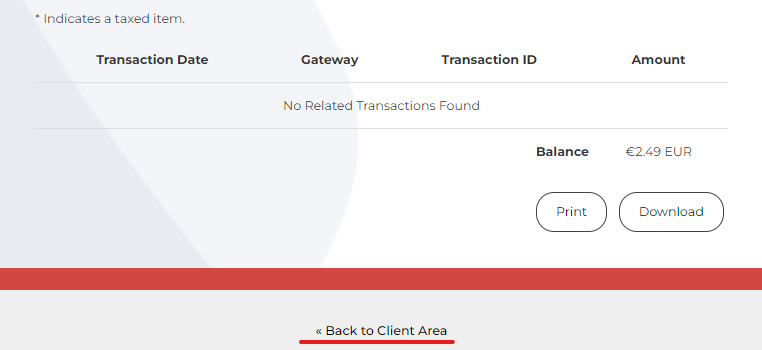
-
-
After payment, your order will be sent for installation and you will be sent an email with your product access information. Depending on the product, installation can take from 5 to 15 minutes.
In case you have any additional questions, we are always happy to answer them in our ticket system.