To reinstall the operating system on your server, go from your personal area (https://my.llhost- inc.eu/clientarea.php) to the Server Management Manager:
Personal Area > Services > Click on the service with Dedicated Server > Login to Control Panel.
You will be redirected to the DCImanager interface, where you can find your server (https://dci6.llhost-inc.com/dci/server/list).
Click on the server name and click on "Install OS from template" in the drop-down context menu on the right side:
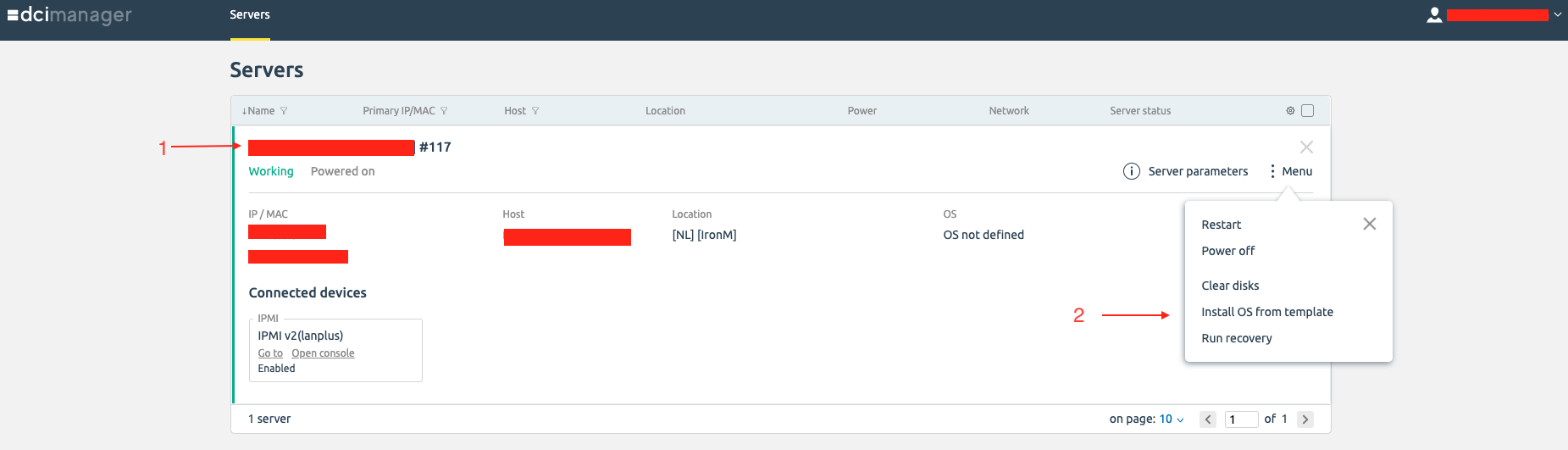
The OS installation wizard opens, where you can select one of the available operating systems and, if necessary, select one of the preset software recipes:
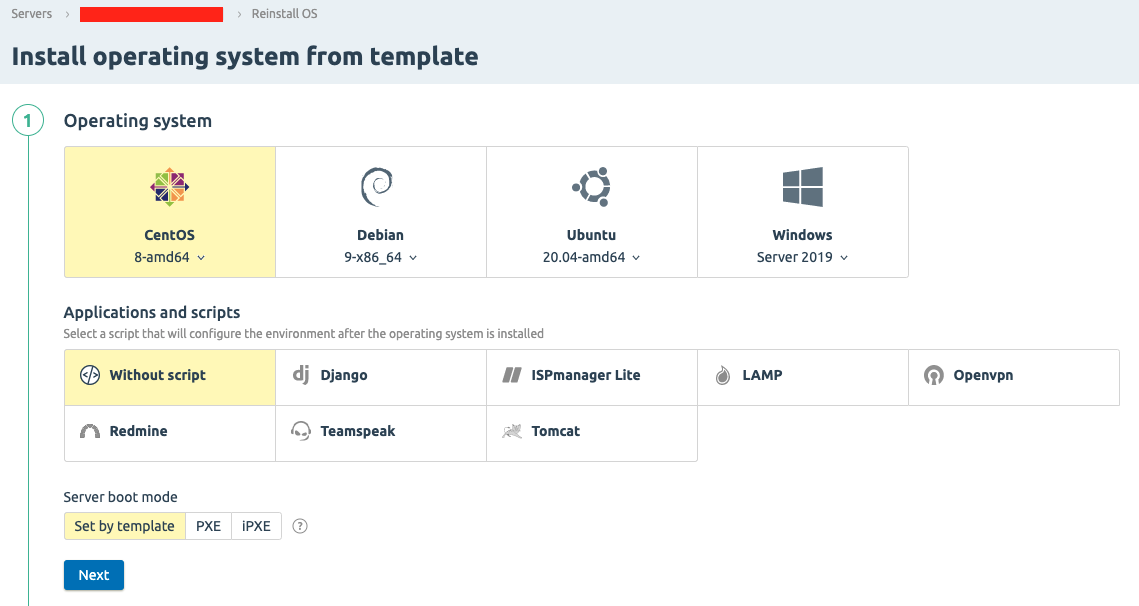
Next, choose whether to partition the drive automatically or manually.
If you select automatic partitioning, the installation wizard will automatically partition the disk. This option is useful if you have a single disk drive installed in your server. If you
select manual partitioning you will be presented with the following options:
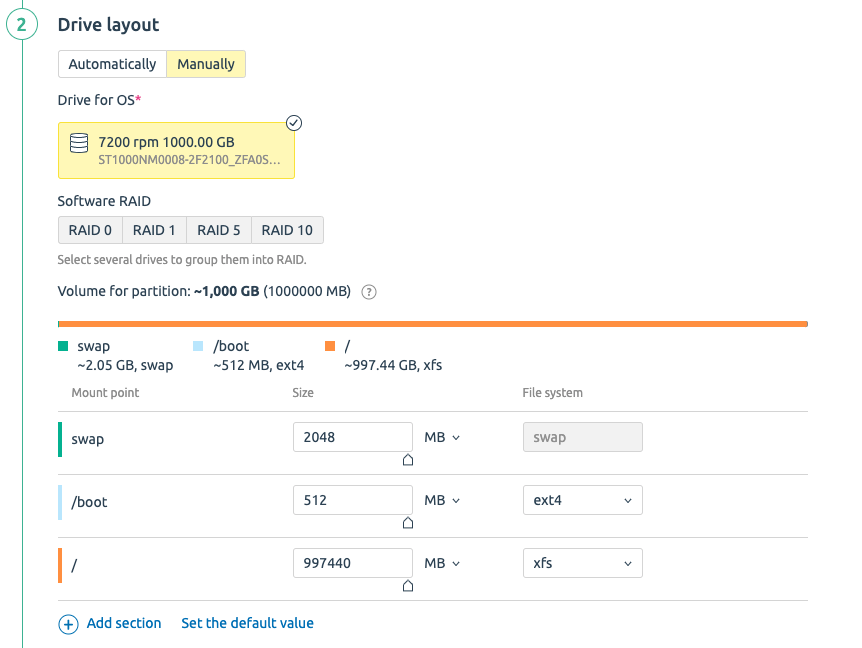
1) Software disk consolidation into an array
With RAID1, your drives will be combined into a single disk array, increasing fault tolerance in case one drive fails. For example, if your server has two 240GB drives, the total disk space will be 240GB.
It is also possible to join disks into RAID0 array, i.e. two physical disks turn into one logical one. For example, two 240GB drives will combine to form a single 480GB logical partition, but there is no fault tolerance in this case.
RAID10 is used in systems with 4 or more drives, for example, four 240GB drives form one logical partition of 480GB.
2) Partitioning the drive
You can create the partitions you want and size them to your liking. You can also select the file system you are interested in.
After configuring the disk system, the OS installation wizard prompts you to enter the root user password and hostname. You can also optionally add your SSH key for password-free access to the server:
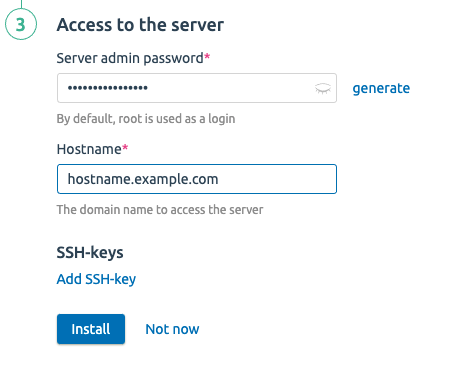
Click the "Install" button and the installation process will initiate with the OS settings you have specified. Depending on the disk subsystem, installation takes 5 to 15 minutes.