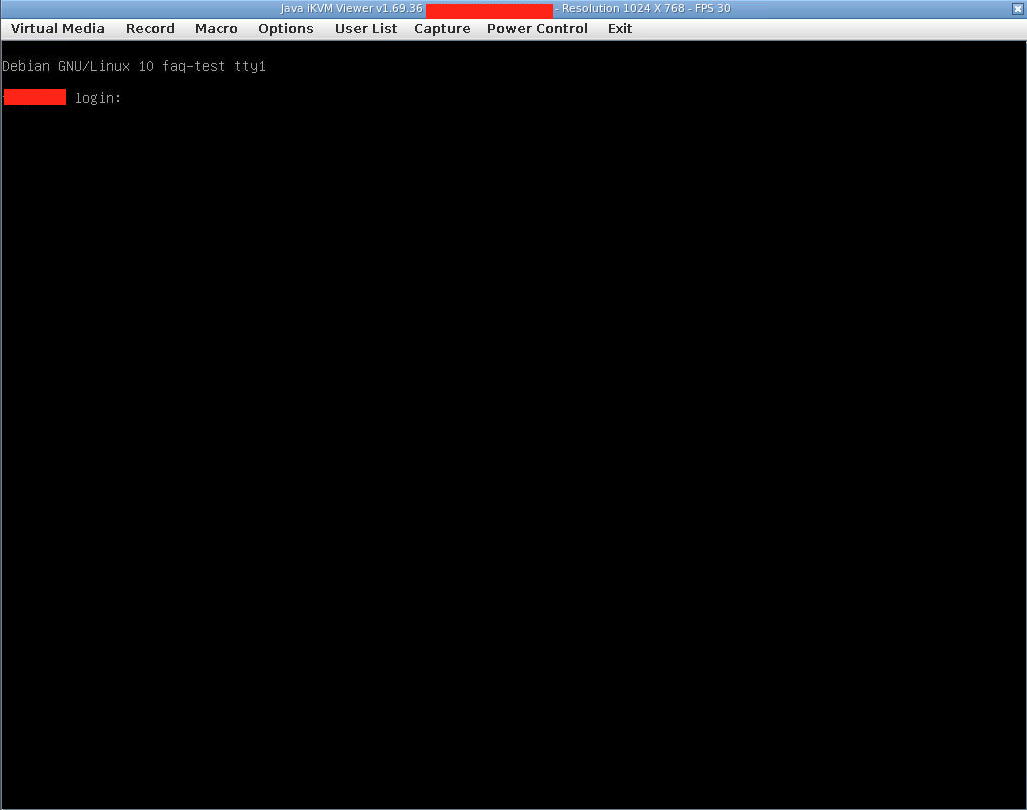To access the IPMI web console of your server, go from your personal area (https://my.llhost- inc.eu/clientarea.php) to the Server Manager:
Personal Area > Services > Click on the service with Dedicated Server > Login to Control Panel.
You will be redirected to the DCI Manager interface, where you can find your server (https://dci6.llhost-inc.com/dci/server/list).
Warning! Management of your server via IPMI is available only through Web Console, we do not provide direct access to IPMI interface.
Click on the name of your server to go to the IPMI Web Console.
The Connections item will appear where you will see the IPMI connection.
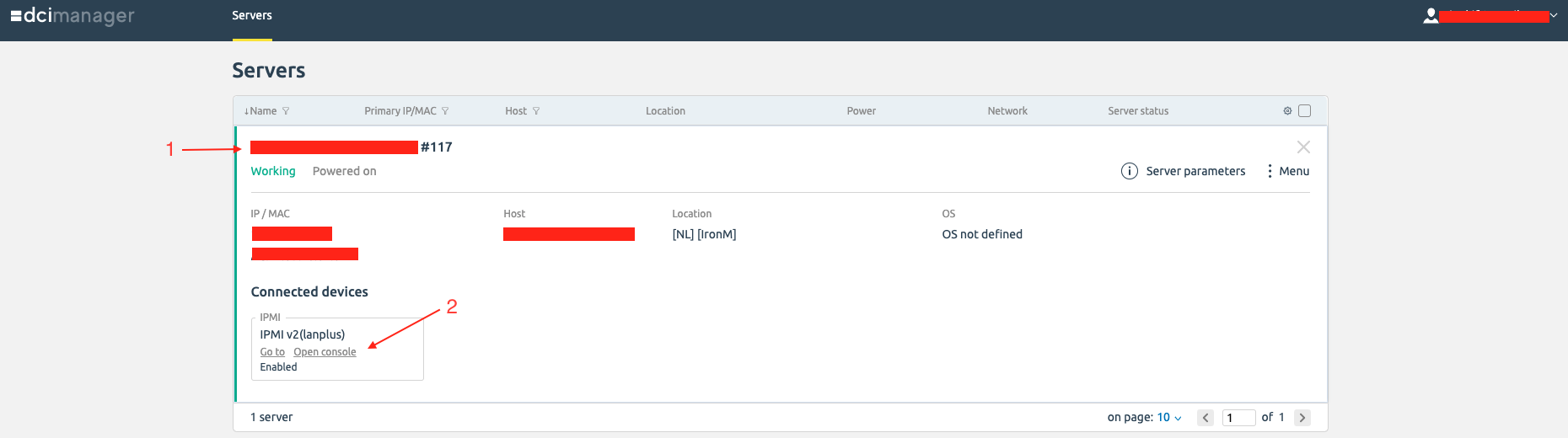
When you click on "Open Console", a separate tab will open in your browser. A security warning window will appear, click on the "Continue"
button:
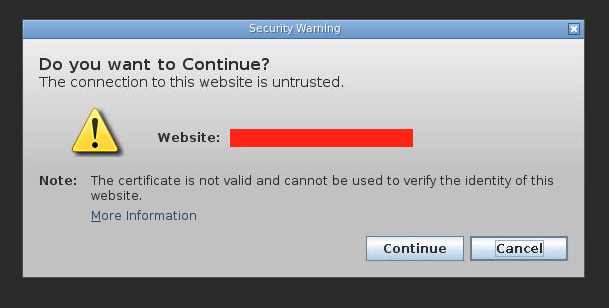
Another window will appear to confirm the launch of the Java Applet, click on the "Yes" button:
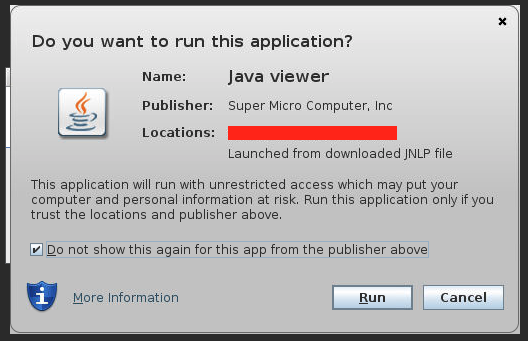
After starting Java Applet, IPMI Console opens, through which you can manage the server: